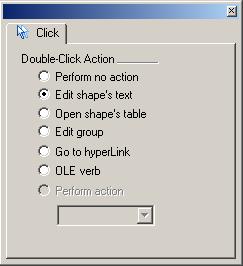
This dialog is used to change the double-click action of the shape.
The dialog displays the parameters of the selected shape (if there's more than one shape selected - the parameters of the primary selected shape). If there's no selected shape, the controls in the dialog are disabled.
The Double-Click dialog in Windows:
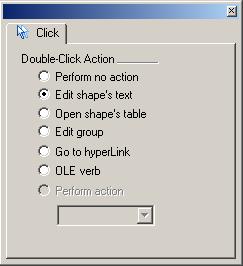
The Double-Click dialog in Mac OS X:
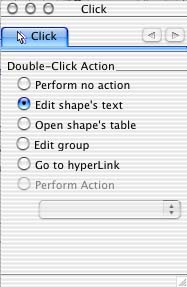
The Double-Click Action setting specifies the action which is taken when the shape is double-clicked:
Perform no action - nothing happens.
Edit shape's text - turn on the text editing mode.
Edit shape's table - display the shape parameter table.
Open group in new window - open the Edit Group window, where you can
edit the shapes inside the group (this option is only available for groups).
Go to hyperlink - open the hyperlink (available if the shape has a
hyperlink).
OLE Verb - perform the OLE action (available only for the OLE paint
type shapes).
Custom action - perform a user-defined action.
Two modes are available: you can choose an action from the list, or choose the
Action Loop option - in this case each time the shape is double-clicked
the next action from the list is performed.